The Reseller Booking Reports can be used to view both future and historical booking data within a selected date range across multiple accounts. This report lists all booking details including cancelled bookings.
Creating a Booking Report by Booking Appointment date
- Select the Reports tab
- Select the Booking tab
- Select a date range for the report, use custom range to set a start and end date for the report. Using a end date into the future will include bookings yet to be completed
- Select a Provider or All for all Providers
- Select the Filter Booking Appointment
- Select an output option, use screen to display on the screen or Excel (CSV Format) to create a file to use in Excel
- Select Search
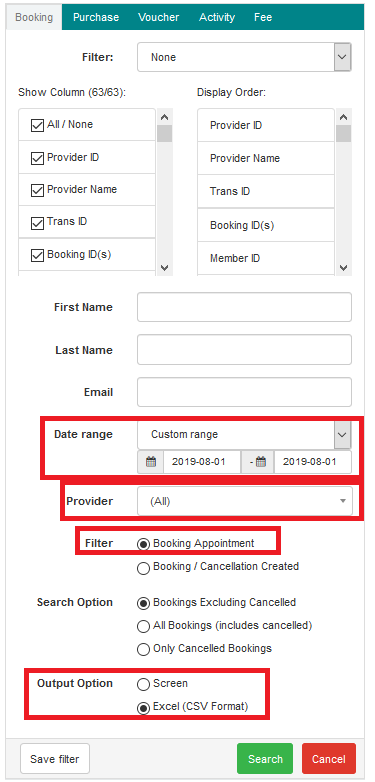
Creating a Booking Report by Booking / Cancellation Created date
- Select the Reports tab
- Select the Booking tab
- Select a date range for the report, use custom range to set a start and end date for the report. Using a end date into the future will include bookings yet to be completed
- Select a Provider or All for all Providers
- Select the Filter Booking / Cancellation Created
- Select Search Option All Bookings (includes cancelled)
- Select an output option, use screen to display on the screen or Excel (CSV Format) to create a file to use in Excel
- Select Search
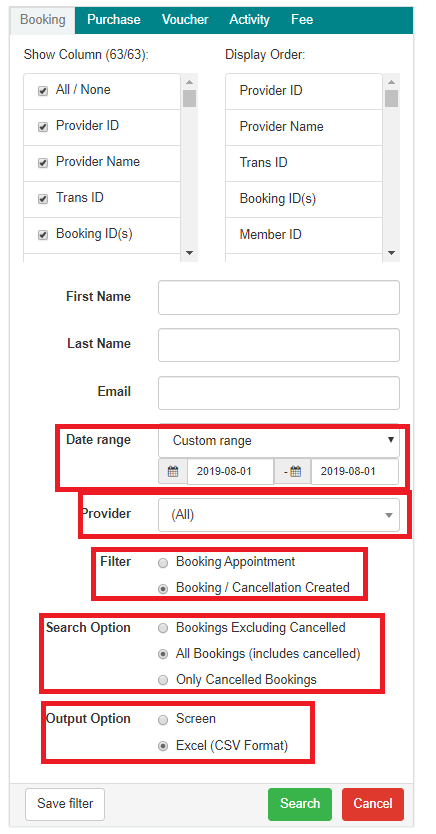

0 Comments