To help ensure that you’re getting the most out of your bookitlive account, we’ve compiled a glossary of terms, menu items, booking actions, indicators and user management to make using bookitlive even easier.
 |
An Appointment is an arrangement to meet someone at a particular time and place. Making an appointment is generally used to schedule a time to see a professional one on one. |
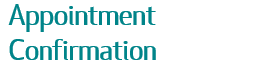 |
An Appointment Confirmation is an automated confirmation email or SMS that is sent to your customer when a booking is made.
Appointment Confirmation and a Booking Confirmation are equivalent. |
 |
An Appointment Reminder is an automated reminder email or SMS that is sent to customers 24 hours prior to the booking time. Appointment Reminder and a Booking Reminder are equivalent. |
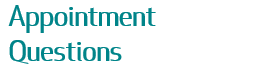 |
Appointment Questions are questions you would like to ask your customer at the time of booking. The questions are defined using a Smart Form. The questions might be something like a pickup street address for a Driving lesson booking or your dietary preferences for an event booking. Appointment Questions and a Booking Questions are equivalent. |
 |
A Booking Confirmation is an automated confirmation email or SMS that is sent to your customer when a booking is made. |
 |
A Booking Reminder is an automated reminder email or SMS that is sent to customers 24 hours prior to the booking time. |
 |
Booking Questions are questions you would like to ask your customer at the time of booking. The questions are defined using a Smart Form. The questions might be something like a pickup street address for a Driving lesson booking or your dietary preferences for an event booking. |
 |
Each night a copy of the bookitlive database is sent to the backup server. The backup server contains multiple backups including a daily and monthly to enable bookitlive to recover data when needed. |
 |
A booking allows a client to make an online an appointment or book a spot on a course, class or event. A booking can be made with or without payment. |
 |
A Break time is the time between bookings to cater for cleanup, preparation, travel time or rest time. The time is added to the end of a booking and forces the next booking time to only start after the break. |
 |
Bulk SMS’s are a way to purchase SMS credits at a discounted rate. This is an ideal way to save money if you wish to market to your client using SMS. |
 |
Classes generally occur more than once (although you could have a one-time course) and are generally for multiple attendees. |
 |
A bookitlive client record contains the clients contact details, individual setting for the client, client forms and client files. |
 |
Cloud computing (or just the cloud) is a term for anything that involves delivering hosted services over the internet. bookitlive’s SaaS platform (software-as-a-service) is hosted in the cloud which means you never need to download or upgrade any software to your computer. |
 |
Cost Options allow multiple pricing to be set against a service. This can be used if you have different pricing for an adult or a child or a discounted price for booking a group. Cost Options can also be used when a deposit payment is required instead of full payment. |
 |
In a course there is a teacher/instructor/leader and is usually attended by a group of people. |
 |
CRM is Client Relationship Management, a system or software that handles a business’s interactions (such as sales, marketing and booking administration). In bookitlive’s it refers to your client database. |
 |
CSS is an acronym for Cascading Style Sheets. CSS is used to control the appearance and layout of web pages, enabling you to set fonts, colours, margins, line-height, width, background images, and many other things. bookitlive provides custom branding services to customize the CSS of your booking pages. |
 |
Customer and clients are the same thing. |
 |
A Daily Summary is an email that is sent to the business account each night that contains a list of future bookings. |
 |
A Direct Link is a URL that can be used from a website, email marketing campaign or Facebook post to make a booking for a specific service or purchase a specific product or promotion. |
 |
Dropbox provides online file storage. A Dropbox account can be linked to bookitlive to enable the ability to upload files to a client record. |
 |
An event is a one-off activity for multiple people, for example, a concert, talk, or presentation. Events can stand alone or be repeated. |
 |
Gift Certificates are a voucher that is purchased. When the voucher email is sent it can include a Gift Certificates PDF that can be printed. You can specify an expiration date, and the number of bookings offered if necessary. Lastly, you can track gift certificate voucher purchases and redemptions all within your account. |
 |
HTML email is an email that is formatted like a web page, using colours, graphics, table columns and links. All bookitlive emails are formatted as HTML. |
 |
An ICS file is a calendar file saved in a universal calendar format used by several email and calendar programs, including Microsoft Outlook, Google Calendar, Apple Calendar etc. Bookitlive attaches an ICS file to email booking confirmation so clients can add the booking details to their calendar. |
 |
bookitlive integrates with a variety of payment providers including eWAY, SecurePay and PayPal to ensure you can process payments in a seamless way. |
 |
Packages allow your clients to pre-purchase multiple session at a discounted rate. This is a great way to offer a discount to your clients and get them to pay upfront. It is aimed primarily at Fitness classes and Driving and Golf lessons and other businesses that offer classes and instruction. |
 |
PCI Compliant means the payment partners bookitlive integrate with are verified under the Payment Cards Industry Data Security Standards. This means that accepting online payments within bookitlive is completely safe and that all payments are processed through secure web pages. |
 |
A Direct Link is a URL that can be used from a website, email marketing campaign or Facebook post to make a booking for a specific service or purchase a specific product or promotion. |
 |
Resources can be team members, instructor, therapist, consultant, course leader or coach. A resource could also be a physical item. This could be a room, vehicle, sports pitch, piece of equipment etc. |
 |
A Once Off Schedule is an event set for a date and time. It is like adding an event on your iPhone Calendar or Outlook Calendar. |
 |
A Recurring Schedule are set for each day of the week. The daily schedule then repeats forever. Availability is removed from the recurring schedule to cater for times and days when unavailable. |
 |
A service are types of tasks offered by your business. This could be types of treatments, classes or courses, tours lessons etc. |
 |
A Smart Form can be used to ask booking question during the booking process or used for a client form. A client start form is used to collect information from the appointment such as an assessment. |
 |
A Start time is used to fix what times are displayed to be booked. For example, you might want all booking to only commence on the hour for a particular service booking. Setting the Start Time would only display booking times at the O Clock. |

 |
Dashboards are used by both business and their client to manage their bookings. Business Dashboard The business dashboard displays a list of all your future bookings and allows you to make a booking on behalf of a client, search and find existing clients. From this page you can access booking management tabs for clients, reports and tools. You can also access tabs for account maintenance for changing configuration and settings. Client/customer Dashboard The Client/customer Dashboard is used by a client to manage only their own booking and their profile settings. |
|
 |
Clients are people who have made a booking of purchase with you. When a client makes a booking or purchase their details are store against your account are assessible from the Client page on the business dashboard. The Clients page can be used to communicate and market to your clients using email and SMS. You can easily view your client contact information. Additionally, you can see their booking history and purchases, export all client information into a .csv spreadsheet. |
|
 |
The Calendar provides an overview of upcoming bookings and availability. You can also make bookings on the client’s behalf straight from the Calendar.
Depending on whether you're running group events/sessions or individual appointments, your Calendar view will display in different colours to indicate capacity. The Calendar is also used to manage your availability and remove times and date ranges when you are unavailable. |
|
 |
Reports allows you to view and download your raw business data as CSV reports. Reports can be customised and filtered to your specific business needs, covering booking data, payment data and voucher data and viewed by day, week and month or date range. | |
 |
The Tools options includes the ability to add and list once off schedules, remove availability from your schedules and email and download your future bookings using offline backups. | |
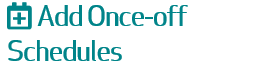 |
Add Once-off Schedules is used to add a schedule for an event or schedule dates for training courses that do not reoccur on a weekly basis. Can also be used for to schedule additional times outside on a weekly recurring schedule. | |
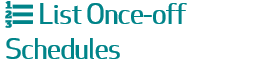 |
List once-off schedules display a list of schedules that were added using the Add Once-off schedules tool. Schedules can be viewed and removed from this page. | |
 |
A Business that uses a fixed repeating schedule needs the ability to define a day or date range when their resources are unavailable, or the business is closed. | |
 |
The Offline backup tool is used to download a copy of your future bookings. | |
 |
Views show you the pages your clients will see when making bookings or purchases. The pages include: A Mini website page where bookings and purchases can be made. A public booking page where clients can book. A Promotions & Product page where client can make purchases. |
|
 |
The Mini Website page allows clients to make bookings and purchase products or promotions from the same page. | |
 |
The Public booking page allows clients to make a booking. | |
 |
The public products page allows a client to purchase an item or e-books. Pre-purchase session passes or bulk packages automatically issuing voucher codes to redeem at time of booking. | |
 |
Configuration allows you to define how your business operates. This includes:
Services Resources Locations Promotions & Products Categories Only the configuration options that your business requires to operate need to be defined. |
|
 |
The Services page is where you configure the services your business offers. A service could be types of treatments, classes or courses, tours lessons etc or an event or class. | |
 |
The Resources page is where you configure the resources your business has. The resources perform the services offered by your business. Resources can be your team members, instructors, practitioners, consultants, course leader or coaches. A resource could also be a physical item. This could be a room, vehicle, sports pitch, piece of equipment, etc. |
|
 |
Locations are generally used for mobile businesses or events that require a client to select a location when they make a booking.
The location is where the appointment or event will take place. This could be a client’s house, place of business or venue etc. A meeting point (pickup address), physical office/store or venue. |
|
 |
The Products page allows clients to purchase products or promotions. | |
 |
|
|
 |
The Settings pages contain many options that allow you to fine tune your account. Most of these options only need to be set once and only change if the way you operate your business changes.
For the most part you only need to define most of your settings once and then only change when your business changes. Other Setting will be used more regularly, such as:
|
|
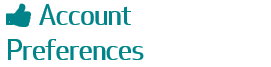 |
The account preferences page opens up on a basic form that you need to complete. Some of the information will already be entered from your initial sign-up, now you just need to complete the profile. To make it easier to guide you through the process we’ve broken the booking form down into 5 sections: Business Details, Location & Contact Details, Public View Settings, Booking Rules and Dashboard Settings. | |
 |
Advanced settings are used to turn on extra features for:
|
|
 |
Daylight Saving commencement and completion dates vary across different countries and regions. All booking systems rely on your local time being correct to avoid booking conflicts. The setting is used to set the dates when times need to be adjusted for daylight saving (summer time). | |
 |
The client preferences is used to select the fields a client needs to complete the first time they make a booking. You can select the fields and the order that you want them to appear. You can also set if a field is optional or mandatory. The filed labels names can be changed using the Terminology setting. | |
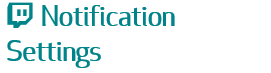 |
Notification settings are used to control what is communicated to your clients and staff when bookings and purchases occur. | |
 |
Email templates are used to fully customise the email notifications that are sent to your clients and staff. The email templates use tags to merge your data into your email communications. | |
 |
SMS templates allow you to customise the SMS notifications that are sent to clients for booking confirmations and reminders. (See Notification Settings to set SMS notification as your preferred option). | |
 |
Users refers to you and your staff. You can create additional staff accounts and allocate them as Managers or Staff Members. Adding Managers or Staff Members allows you to control who can access your account and what action they can perform. Using separate staff logons provides an audit trail as booking actions are recorded against the user who performed the action. |
|
 |
Image files can be uploaded and used to brand your account. The image uploaded for your business logo will appear on all customer facing booking and purchasing pages. Other images will be displayed on your mini-website and in your directory listing. Bookitlive also offers a full account styling service to brand your customer pages to match your business branding and theme. |
|
 |
Opening hours are used to control the hours that a business operates. This information is displayed to clients to communicate the business availability. The default opening hours are set to Monday-Sunday 9:00am to 5:00pm. Your opening hours need to be broad enough to cover the operating hours of all the resources within your business. |
|
 |
Online Payments allows you to choose the payment service you want to use to process credit/debit payments by your clients for bookings and purchase payments during the booking process. Currently bookitlive offers three payment options that can be linked to your bookitlive account:
A merchant fee applies for process in card payment. Fees vary dependent on the payment service. |
|
 |
bookitlive Coupon Codes can be created to reduce the cost of a booking by applying a discount that will reduce the booking cost when the discount is applied. The Coupon Codes can also be used as a marketing tool. For example make a booking in October using coupon code ipad and go into the draw to win an iPad. Coupon codes are a great way to get more bookings, and can help you reward customers who respond to your marketing promotions. Only one coupon can be used per booking. Coupon codes are not case sensitive. |
|
 |
bookitlive offers a facility to use a voucher code as a payment method during the booking process. Currently bookitlive offers three voucher types – automatically generated, static and pattern vouchers.
A voucher code is used to provide proof of purchase when a customer pre-purchases your services through daily deal promotions or gift certificates etc. You can configure bookitlive to accept voucher codes during the online booking process to confirm proof of purchase. |
|
 |
SMS text messages are not included as part of your bookitlive subscription, so if you would like to send SMS notifications to clients (see Notification Settings) you will need to purchase SMS credits.
You can track your SMS credit and purchase more credit through the ‘Purchase SMS Credits’ page. Simply type in the number of credits you would like to purchase and click the ‘Purchase Credits’ button to proceed. NOTE: The SMS credits are charged against the card associated with your bookitlive account subscription. One credit is charged for each SMS sent. Messages exceeding 160 characters are sent as multiple messages and consume multiple credits. Please contact bookitlive info@bookitlive.net if you would like to arrange for a discounted bulk purchase of SMS credits. |
|
 |
Most businesses use different terminology to describe their services offerings as well as the information they need to collect from their clients. You can tailor the terminology used when referring to resources, services and locations to suit your business type or industry. The terminology can also be set to rename client field labels to better reflect the information you need to collect when clients make a booking. Client fields can be re-purposed if you need to collect specific information. For example a Driving School could change ID to Driving License No. | |
 |
Some businesses prefer to make all their bookings themselves via their business dashboard, while others want to allow clients to make their own bookings online using the public booking pages.
When your account is set to offline you will need to make all your booking yourself as the public booking pages will not allow your clients/customers to make their own online bookings and purchases. When your account is set to offline a message will appear in the header of your dashboard indicating your account is offline to public bookings and purchases. |
|
 |
By default, when you signed up for a bookitlive account the account is set to allow clients/customers to make their own bookings and purchases using the public booking and purchase pages (Mini Website, Public Booking and Promotion & Product pages).
The account can be switched to offline to restrict clients/customers from making their own booking and purchases. If you are going to change your account configuration you can switch your account offline while you make the changes to avoid booking and purchases until the changes have been completed. |
|
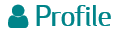 |
View and edit your user profile to update user details and password.Both business users and clients have a user profile. |
|
 |
Logout from the dashboard. Logout is used to sign-out from the dashboard currently being used and works for both business users and clients. |

 |
Add a new booking from the business dashboard, client page or calendar. |
 |
Modify a booking from the business dashboard, client page or calendar. |
 |
Cancel a booking from the business dashboard, client page or calendar. |
 |
Copy client details to make a new booking. |
 |
See a list of the clients for a particular booking. If the booking is for a group session, class or course the client page will list all clients in the booking. |
 |
See more booking details than what is displayed on the dashboard. |

 |
The paid payment status can be used to indicate a successful payment has occurred. The paid payment status is automatically set for bookings that are confirmed with payment. |
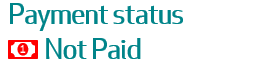 |
The not paid payment status can be used to indicate no payment has been received for the booking. The not paid payment status is automatically set for bookings that allow client to select pay later during the booking process. |
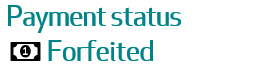 |
The forfeited payment status can be used to indicate a booking payment has been no payment has been forfeited due to late cancellation or client not showing. This would normally be part of your businesses cancellation policy. |
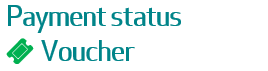 |
The voucher payment status can be used to indicate a booking was made using a voucher code. The voucher payment status is automatically set for bookings that are confirmed with a voucher code. |
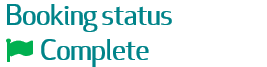 |
The complete booking status can be set to indicate a booking has been completed. |
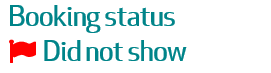 |
The did not show booking status can be set to indicate the client did not show up for the booking. |
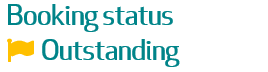 |
The outstanding booking status can be set to indicate a booking is still outstanding. Generally used for a business that needs to complete a task. |
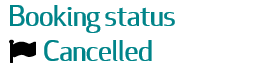 |
The cancelled booking status can be set to indicate a booking was cancelled. This allows a business to indicate the booking was cancelled without removing the booking from active bookings. Setting this status is only an indication of a cancellation. |

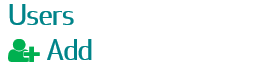 |
Add a user to your bookitlive account. A user can be added as a Manager or Staff member. |
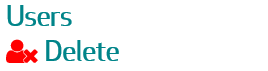 |
Delete a user from your bookitlive account. |
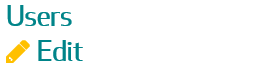 |
Edit a user’s profile to change their contact details or reset their password. |
 |
The Access level indicator show what actions a user can perform. |

 |
A spreadsheet file uploaded to a client record will appear as an Excel file. |
 |
An image file uploaded to a client record will appear as an image. |
 |
A document file uploaded to a client record will appear as an Word document. |
 |
A print file uploaded to a client record will appear as a PDF file. |
 |
A file uploaded to a client record with an unknown format. |
 |
A video file uploaded to a client record will appear as a video. |
 |
A compressed file uploaded to a client record will appear as a Zip file. |


0 Comments