A Business that uses a fixed repeating schedule needs the ability remove times from being available.
Removing time availability could be used for the following reasons:
- You want to remove the time from being bookable
- A resource is not available for a particular time and day due to other commitments
NOTE: If a resource is not going to be available for a whole day or multiple days use Tools > Remove availability instead.
Making times unavailable
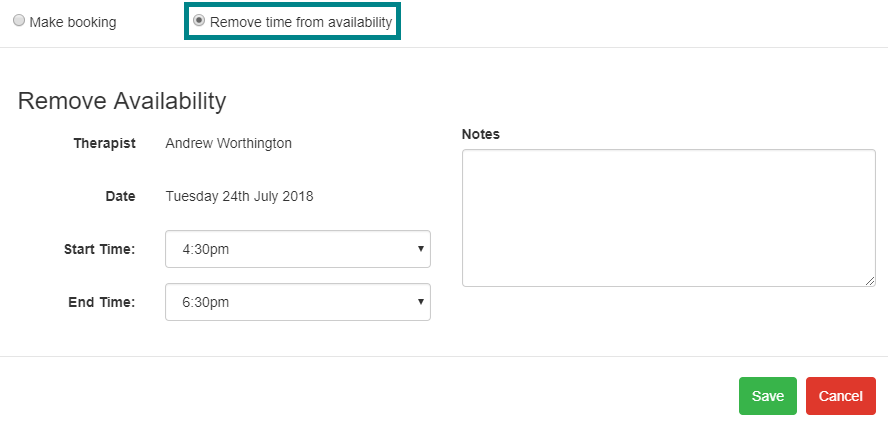
- Select Calendar tab
- Select a Date
- Select a green time that you want to make unavailable, a popup will be displayed
- From the top of the Popup select Remove time from availability
- Select the Start Time
- Select the End Time
- Add a note (optional)
- Select Save
Displaying and removing unavailable times from Remove Availability
The Remove availability page also lists any times that are not available.
- Select Tools > Remove availability
- Select the Unavailable Times tab to see a list of times that are unavailable
- Use the Remove link to remove the time from being unavailable

0 Comments